You are posting a comment about...
How to See Physical Web Beacons
This is the second in a series of articles designed to help you understand and participate in the Physical Web. If you can't wait, you may want to download our free eBook, "Navigating the Physical Web" for the entire story.
 If you see this symbol, the Physical Web is nearby. If you have a Physical Web browser on your phone (you probably do), you can find the Physical Web just by swiping down. Most new phones have it built in, so when you swipe down on your device it scans for beacons that are nearby. If something is there, you'll see it in a list. Nearby beacons are displayed in order of how close they are to you. You don't have to type in website URLs, make calls or ask someone. The information is already there for you.
If you see this symbol, the Physical Web is nearby. If you have a Physical Web browser on your phone (you probably do), you can find the Physical Web just by swiping down. Most new phones have it built in, so when you swipe down on your device it scans for beacons that are nearby. If something is there, you'll see it in a list. Nearby beacons are displayed in order of how close they are to you. You don't have to type in website URLs, make calls or ask someone. The information is already there for you.
How Do I See It On My iPhone?
There are two easy ways to see the Physical Web on an iPhone. Each currently requires you to download an app and which one you choose depends on your personal preference. If you already use the Google Chrome browser, then the second choice is for you. If not, you might try the first one. In either case, you'll need iOS 8.0 or higher.
1) Download the Physical Web app from the iTunes store
- Enable Bluetooth
- Swipe down and click "Edit" at the bottom of the "Today" tab
- Find the PhyWeb notifications item (it will be green if you haven't already enabled it) and enable it (make it red)
- Click "Done" to save your work.
- Any time you swipe down, any Physical Web content that's within range will show up in a list with the Physical Web icon
 next to it. Just click on the item you want to get the details.
next to it. Just click on the item you want to get the details.
2) If you already have the Google Chrome web browser on your phone, enable Google Now in your settings and follow the instructions above to enable the Google Chrome item in your "Today" tab.
How Do I See It On My Android?
There are also two easy ways to get the Physical Web on your Android device. You'll need Android 4.3.2 or higher and "Location" turned on. Here's how:
1) Download "Physical Web" from the Play store
- Enable Bluetooth
- Swipe down on your phone or alternatively open the app and do a scan
- Any time you swipe down, any Physical Web content that's within range will show up in a list with the Physical Web icon
 next to it. Just click on the item you want to get the details.
next to it. Just click on the item you want to get the details.
2) Version 49 of the Google Chrome web browser due mid-2016 will have the Physical Web built in, so it won't be long before it's on every Android phone by default. In that case, there's nothing at all Android users have to do besides enabling Bluetooth and Location. And it's already on iPhones if users have downloaded Google Chrome.
Problems Seeing Beacon Content
Remember that Physical Web beacons are broadcasting a URL, so you need an Internet connection to see the content. Your phone will always pick up nearby beacons using Bluetooth, but if you don't have an Internet connection, the content will not be accessible. To resolve this, move to a place where you have an Internet connection through either Wi-Fi or through your phone carrier's Internet data connection.
If you're ready to get involved in the Phisical Web either as a user or a provider of physical web information, check out PHY111.COM for everything you need to know or call us at 877.397.7605.